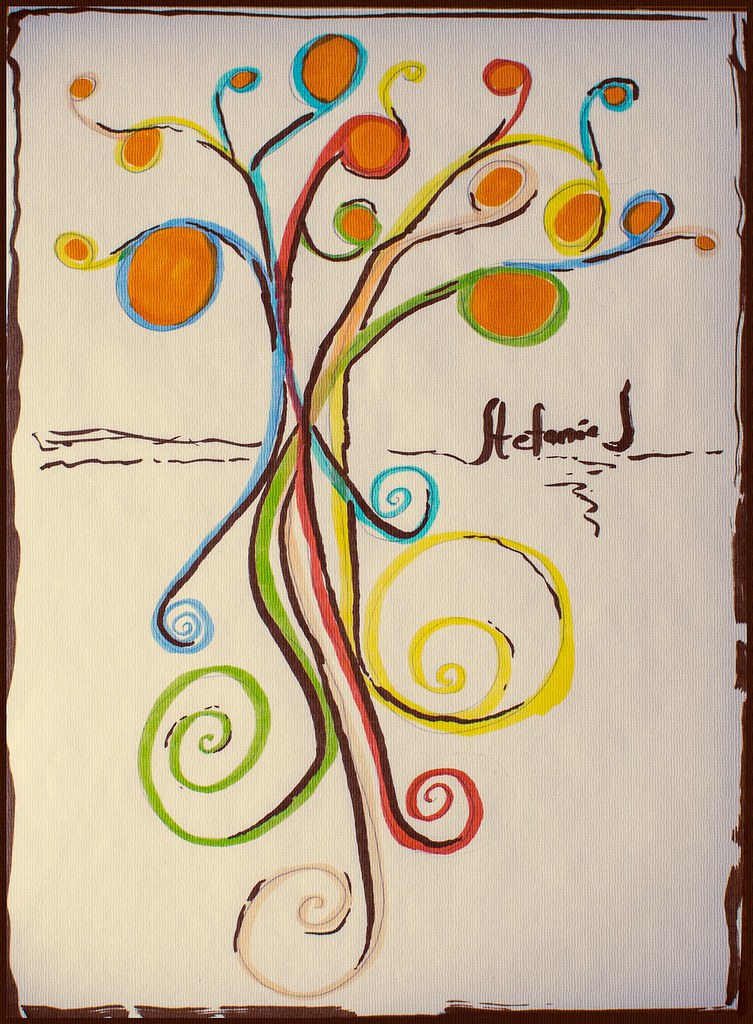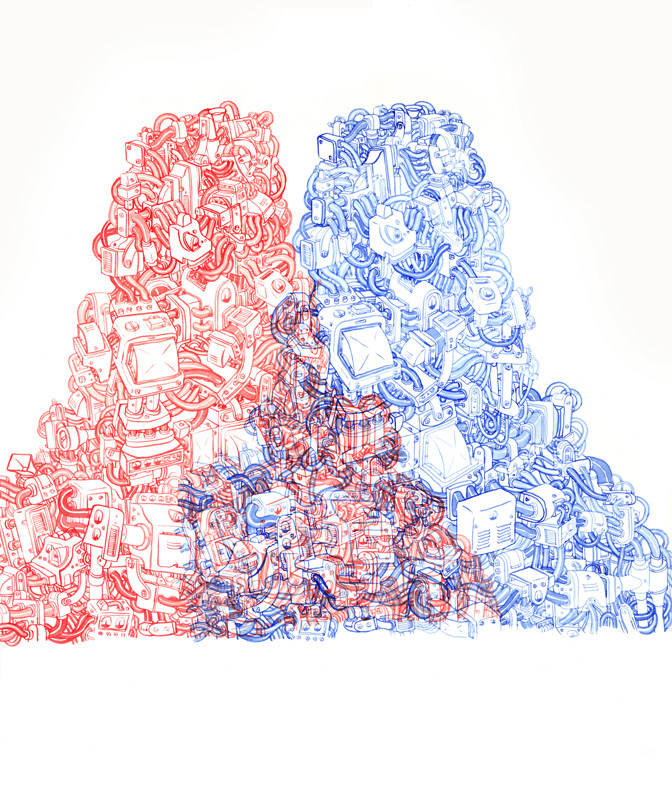Life Observation
During the last week of January of 2015, right as first semester at Lakeshore Collegiate Institute was coming to a close, I was given a week off from classes due to final examinations being finished. During that time, I re-kindled my love for various hobbies (drawing, organizing
, cleaning, etc).
One of my hobbies is playing video games in fact (especially the story and adventuring-based ones). During this allotted 7 days of break from examinations, I experimented with trying out different "Life's" in a game I play on my Nintendo 3DS called "Fantasy Life". The game "Fantasy Life" is an adventure RPG-styled game that allows the player to switch between different "Life's" as often as they want. Each "Life" has a certain skill and/or power that they specify in (Mining, Alchemy, using a certain and/or specific weapon, etc).
I first started out as a
Paladin (Paladin's serve and work under the rule of the king, as his own personal type of protection. They specify in using longswords and shields. They have high defense and hp), then I moved onto a
Blacksmith (Blacksmith's forge weapons using ingots that they create from melting down different types of metals and materials such as iron, gold, silver, etc. Blacksmith's have high attack, defense, and vitality), then I started "Life" as a
Woodcutter (Woodcutters use their axes to chop down trees that are used in carpentry. Woodcutters have high attack, hp, and dexterity), then shortly afterwards I started "Life" as a
Miner (Miner's mine precious materials such as various stones and metals that can be sold or can be used in various alchemy experiments, in a blacksmith's forge, in carpentry, etc. Miners have high attack, hp, and vitality), and afterwards I tried out the
Alchemist "Life" (Alchemist's use varied materials to concoct potions, elixirs, charms, etc. Alchemist's have high special attack, and dexterity), and recently I tried out the
Carpenter's "Life" (Carpenters use wood to create furniture and turn logs into beams which can be used to create furniture as well. Carpenter's have high attack and dexterity).
Whenever the player starts out a new "Life" for the first time, they go through an introductory quest and get to know their "Life Master" as well. A "Life Master" is the character that generally helps guide the player and sends them off on a tutorial that includes a small story to it that involves the "Life Master" also. The "Life Master" generally is a quirky character that is the best in whatever "Life" it is that the user wants to currently pursue. The user also returns to the "Life Master" whenever they complete a quest (a quest is similar to a challenge or an assignment in a sense. Once the user completes a challenge, they are rewarded with points. The only way to progress and raise the ranking of that "Life" higher is by completing quests) and want to know how many points they've received from such quest. The "Life Master" also can talk and give hints to the user about varied tips and tricks on how to thrive while being in such a "Life" as well.
When I started my "Life" as a Carpenter, I figured that the "Life Master" would be a regular, typical, confident and well-composed type of guy. What I figured was
wrong, in a way that is. The "Life Master" for the Carpenter is named "Woody" (figures, doesn't it?). Woody is an absolute
master at his craft (from what I've heard, that is). He seems to be the best of the best-afterall he
is the "Life Master" for all Carpenter's to see. Upon immediate interaction with Woody, the player can obviously tell that he is rather nervous, timid, and isn't good with being put on the spot. In fact, he's so nervous that he often times says things that don't
quite make sense. The first conversation that you have with Woody is his own description of what he feels that carpentry is. The old saying "life is a lot like a box of chocolates, you never know what your gonna get" reminds me of this- in a way that is. The way that he jumbles his speech and takes a spin on an old saying that relates to life and how the game "Fantasy Life" revolves around the user choosing a "Life" really reminded me of that. I generally enjoy humour that comes from odd places and speech being twisted with puns being made as well, such as "Corner Gas", a Canadian television show that includes such witty-humour. Seeing this conversation really made my day, and inspired me to think a little bit differently.
Below is some snapshots that I took using a camera of the first conversation that the player has with Woody.
Seen to the left is the first picture from the conversation about carpentry.
Seen to the left is the second picture from the conversation about carpentry.